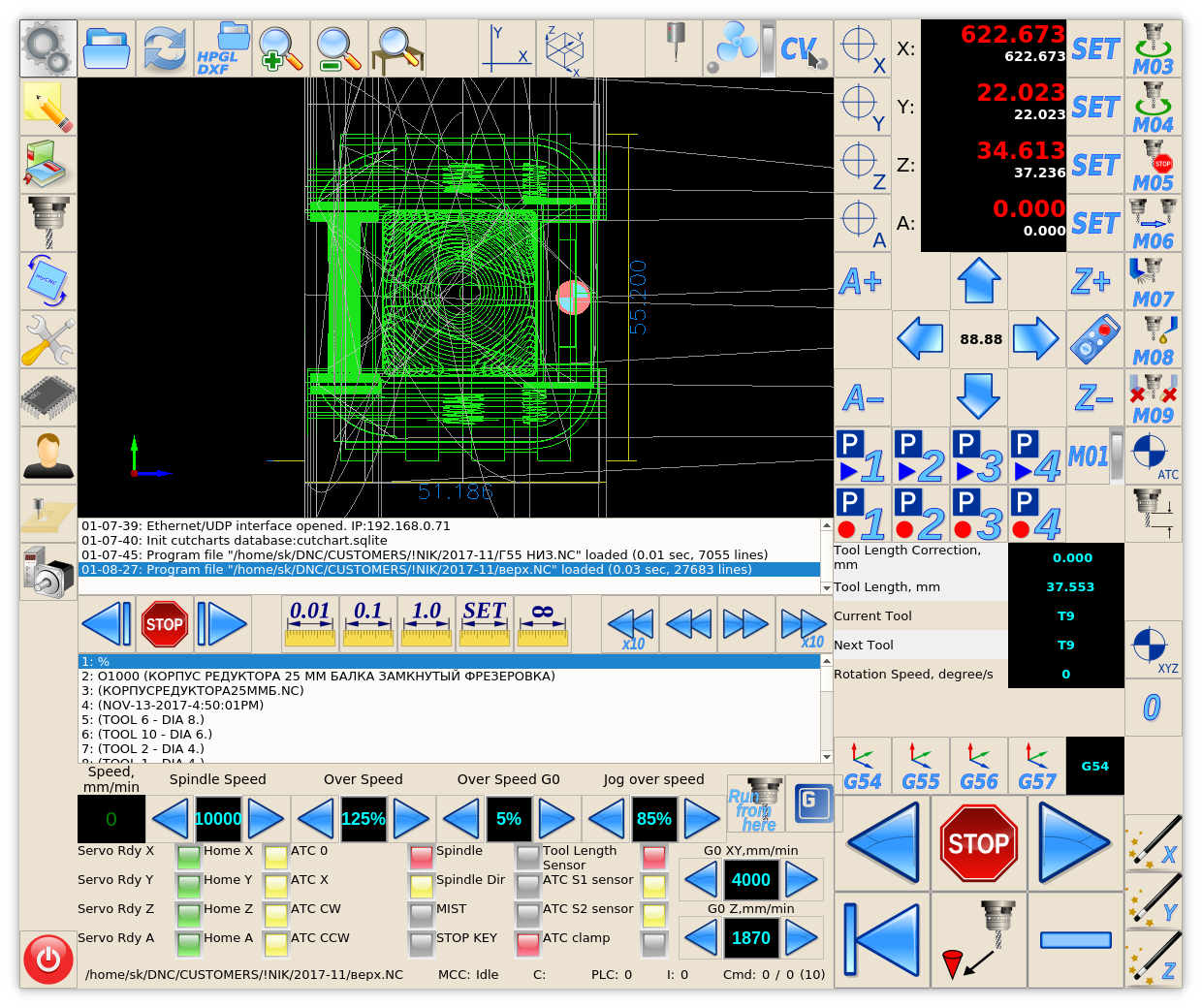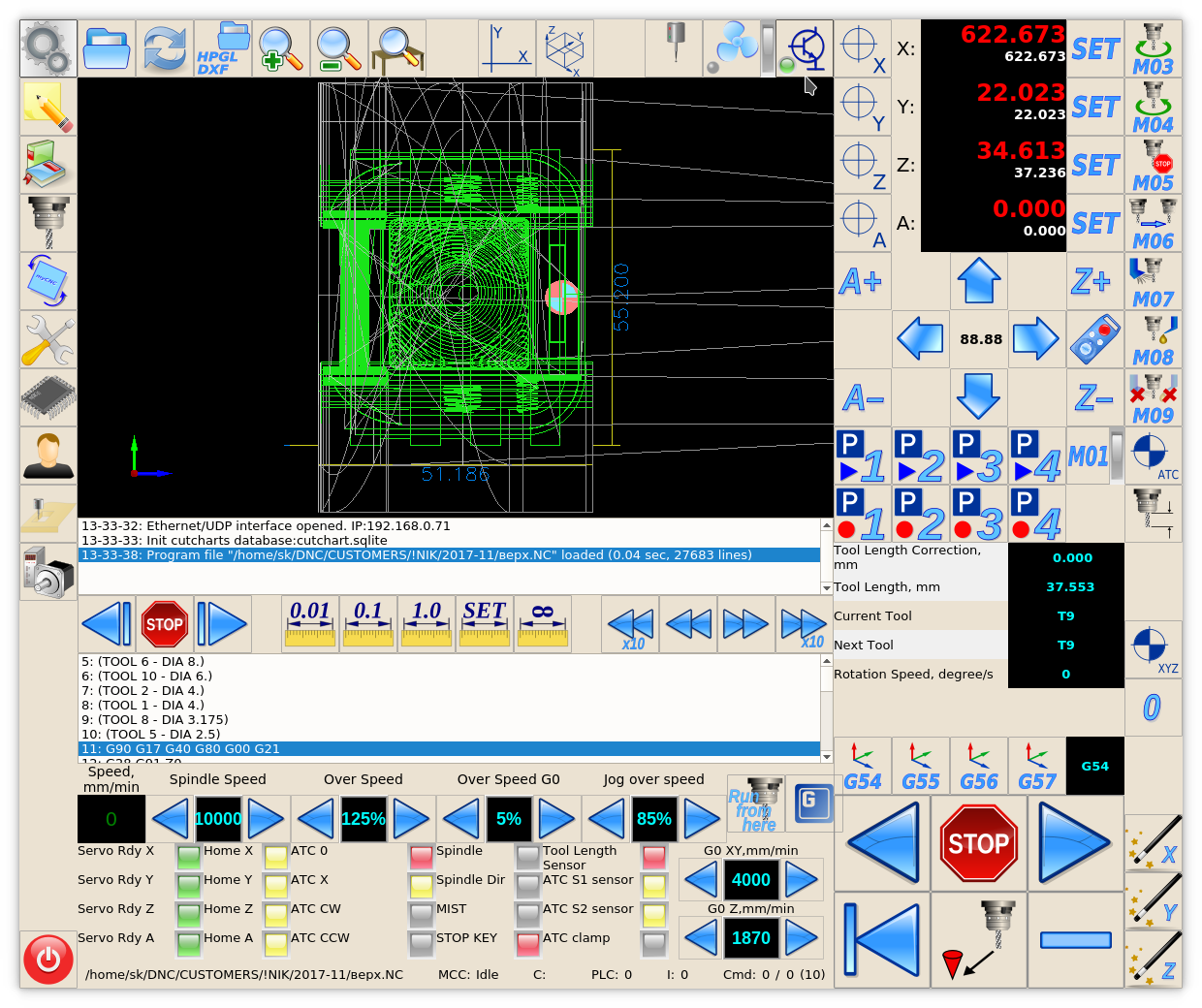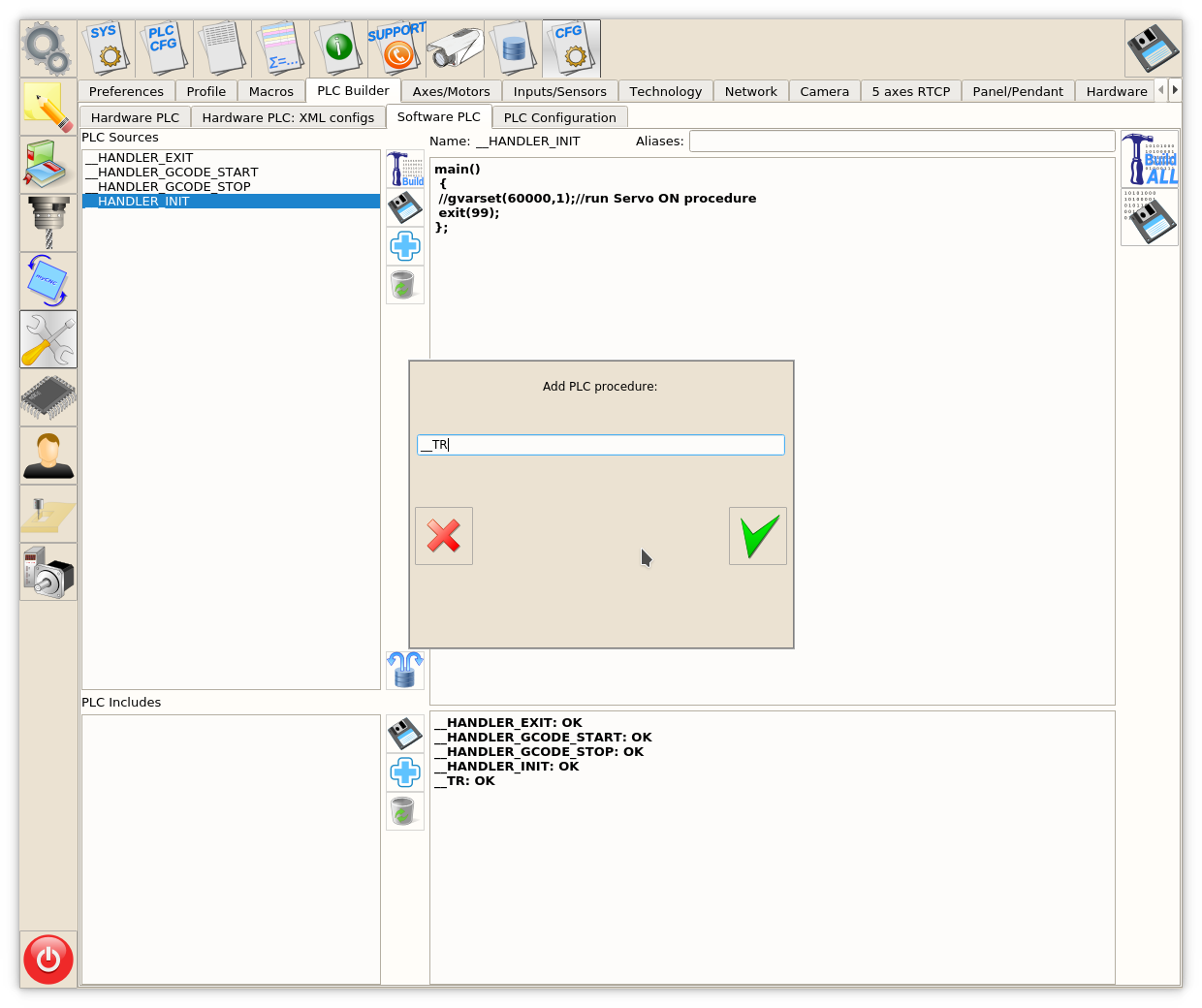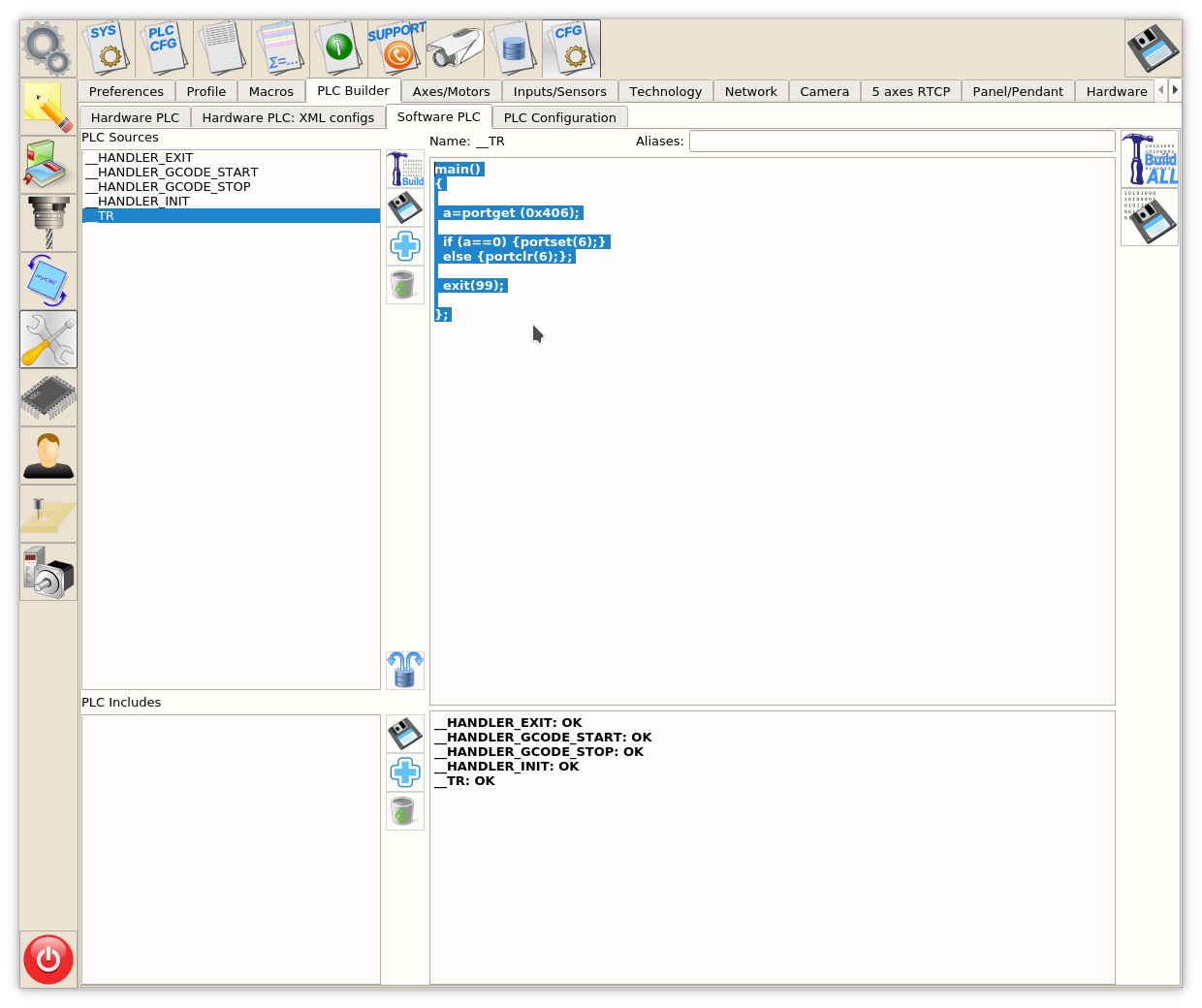plc:button_to_toggle_select_output_pin_with_indication
Add a Button to toggle output pin with indication
- Need to add a button on main screen of Tomas2 profile instead of “CV” button.
- The button should toggle output #6
- The button should have built-in LED indicator to show current Output Pin state.
The button code in cnc-screen.xml will look as
<gitem where="work-toolbar" type="xbutton" height="60" image="outputs/transistor-off" action="soft-plc-run:__TR" xattr="2;38;20;20;led;green;round" address="outputs" number="6"/>
- where=“work-toolbar” - Widget name to put the button
- type=“xbutton” - Type for button with buil-in LED indicator
- height=“60” - Size for button. It's supposed square button if No “width” attribute given
- image=“outputs/transistor-off” - Skin image for the button
- xattr=“2;38;20;20;led;green;round” - Built-in Led indicator type, color, position and size
- address=“outputs” number=“6”- Address (inputs or outputs) and pin number to show state
Software PLC procedure source code to toggle output pin will be as follow
main() { a=portget (0x406); //read current state of output #6 if (a==0) {portset(6);} else {portclr(6);}; exit(99); };
To add Software PLC procedure -
- Go to Software PLC tab
- Fill the procedure source code
- Press 2 buttons on the right - Build All and Save to save sourece code and build PLC binary file
plc/button_to_toggle_select_output_pin_with_indication.txt · Last modified: by es