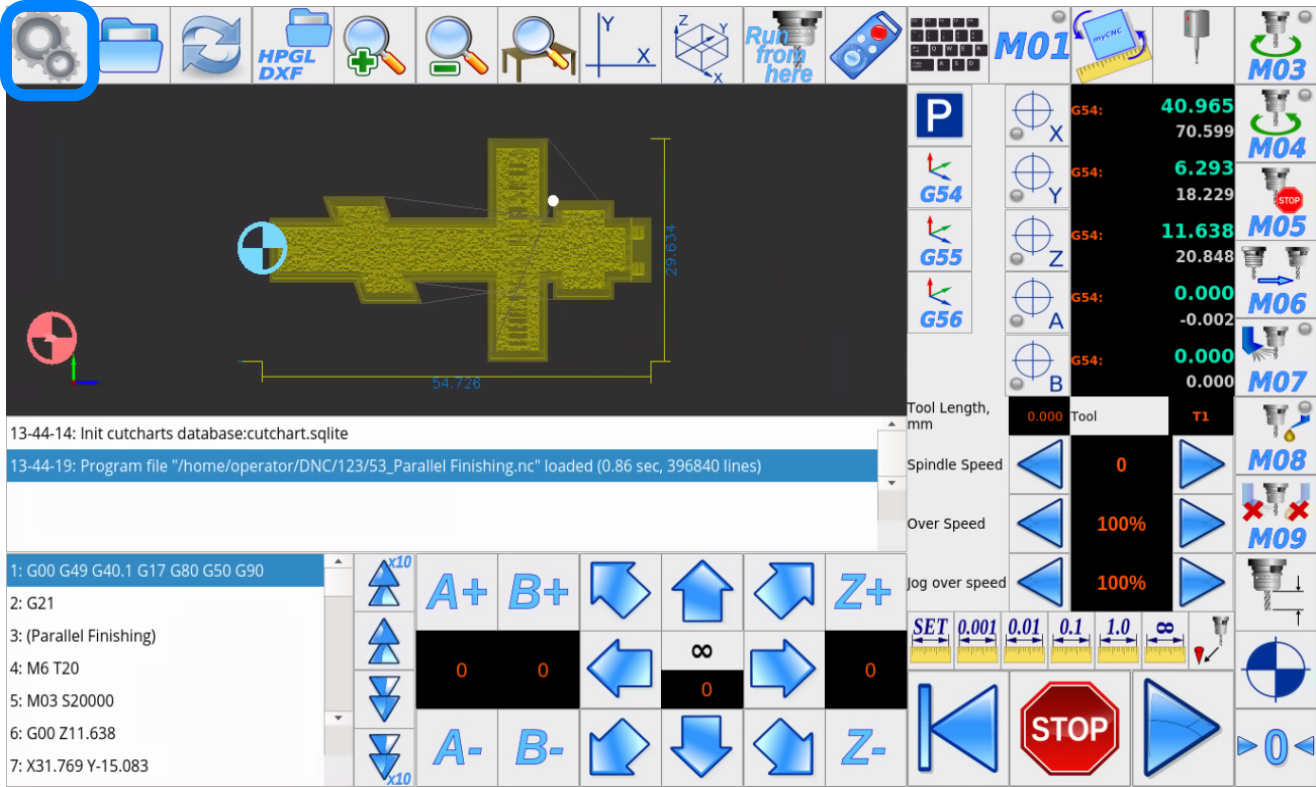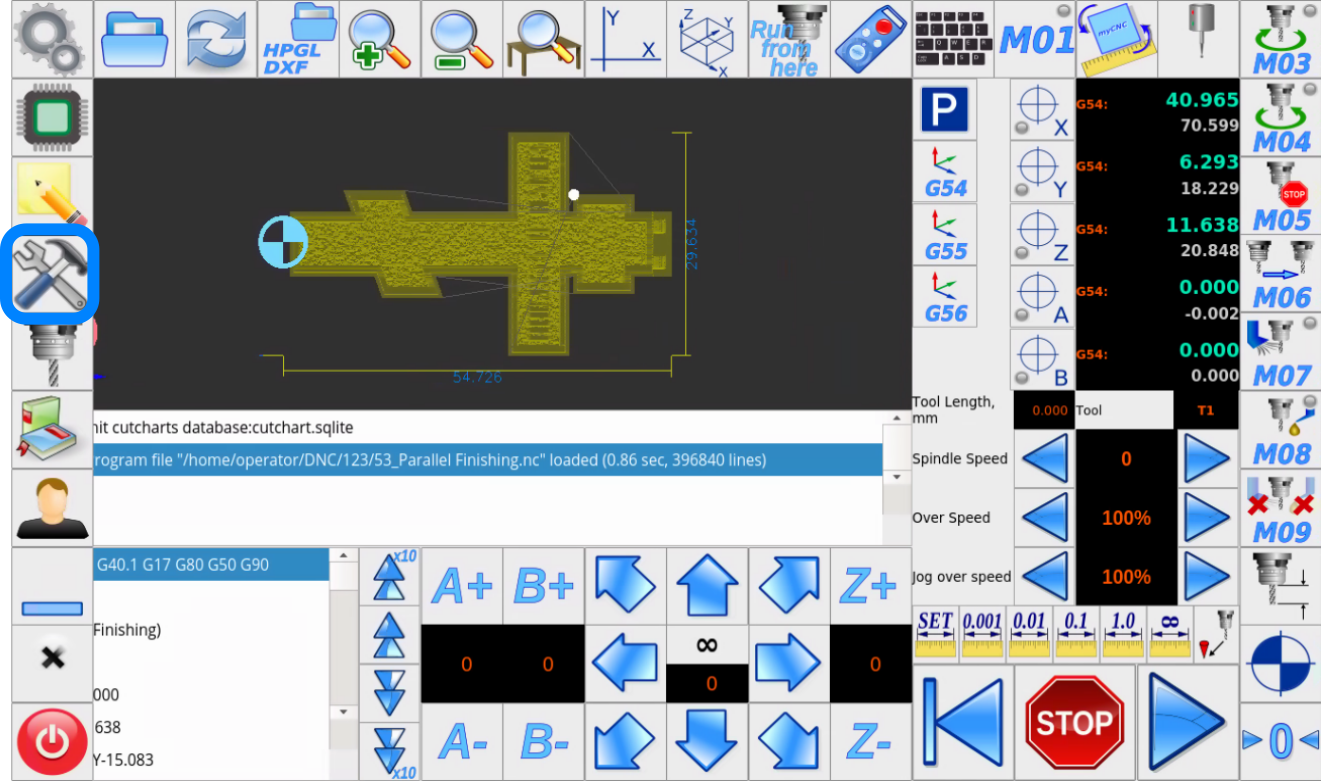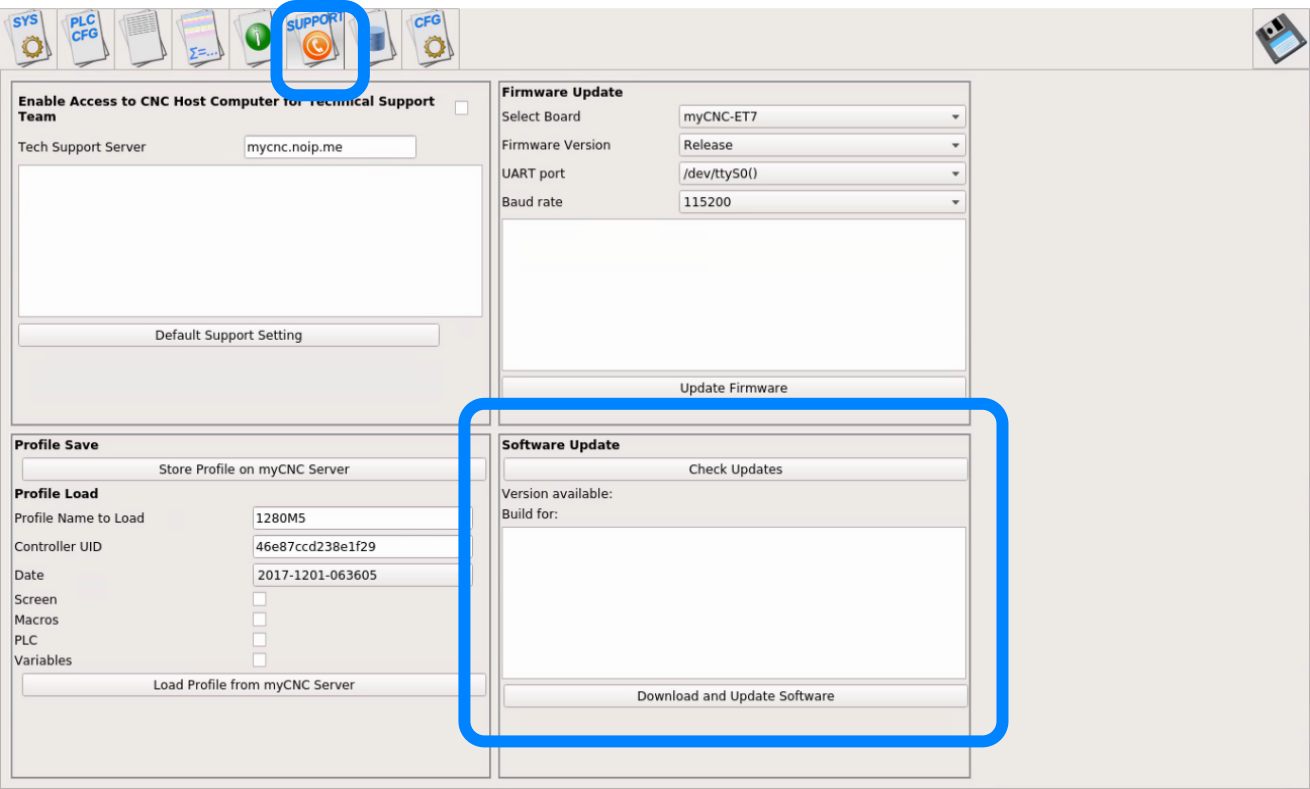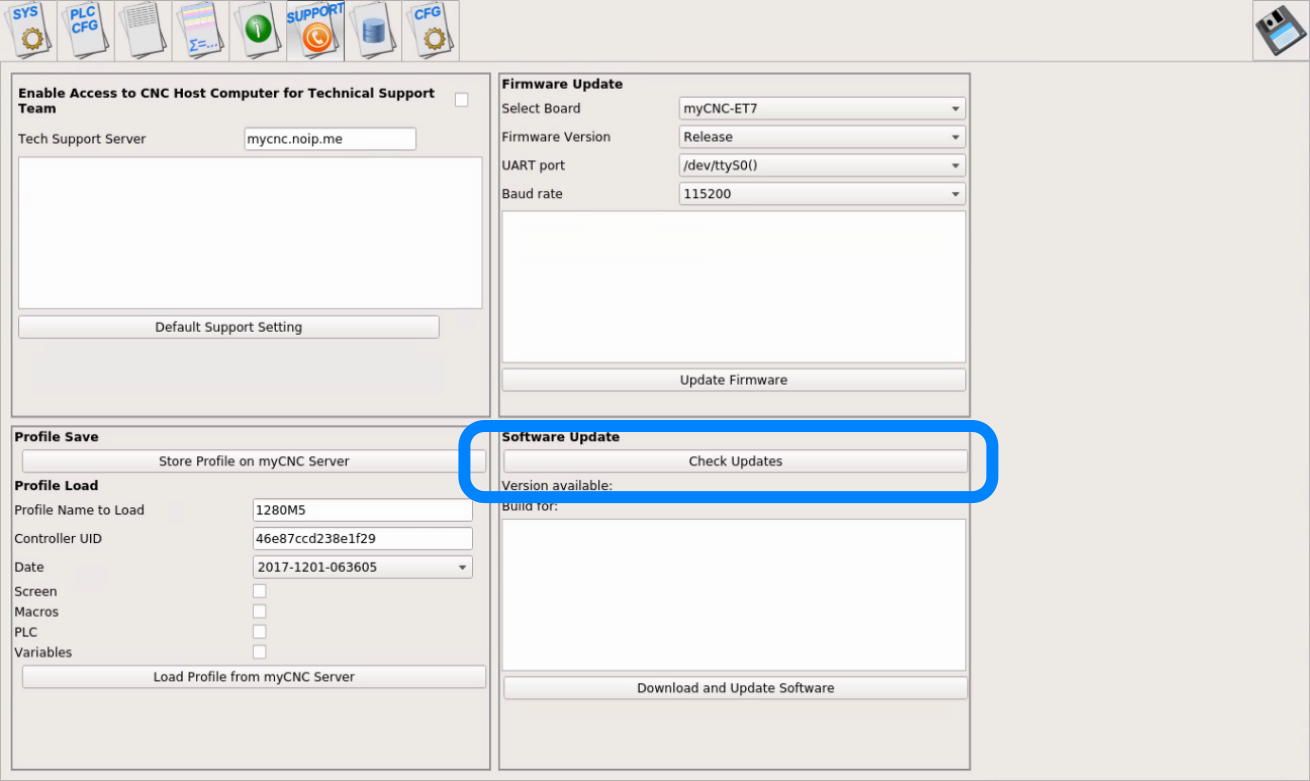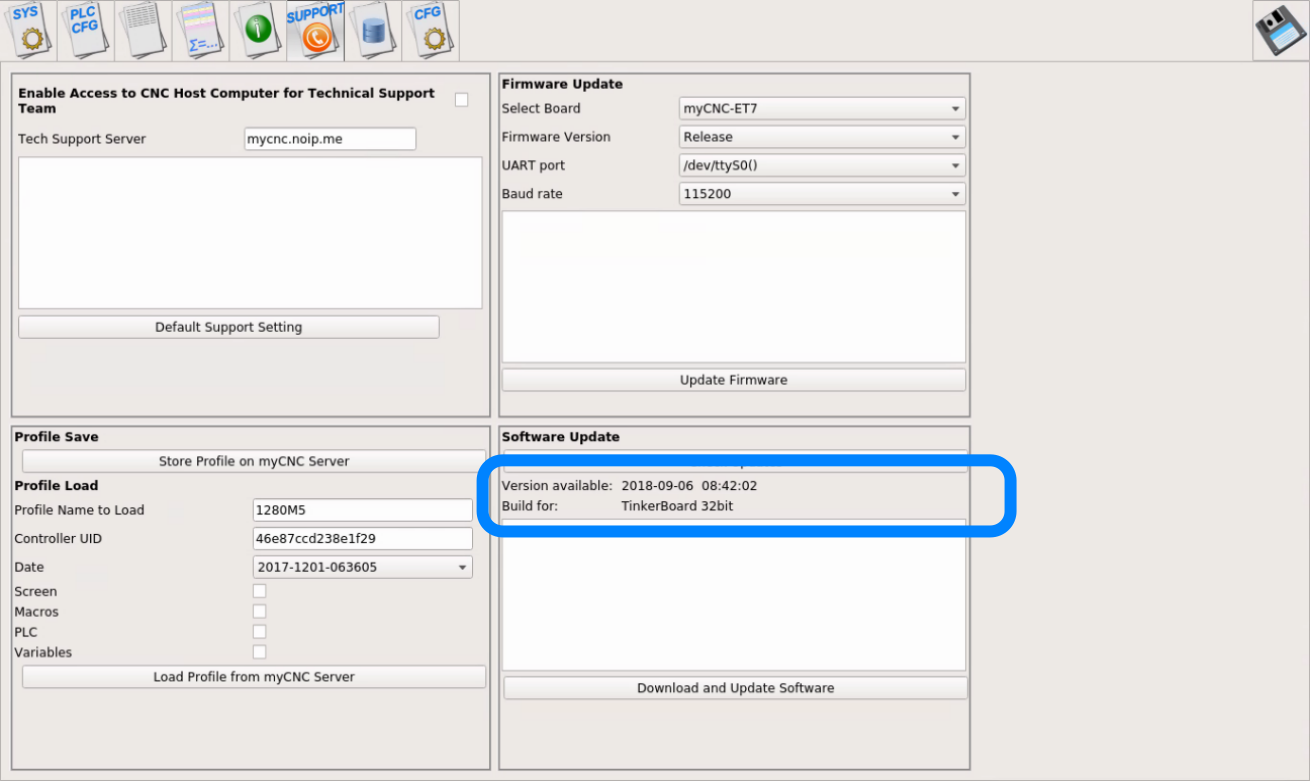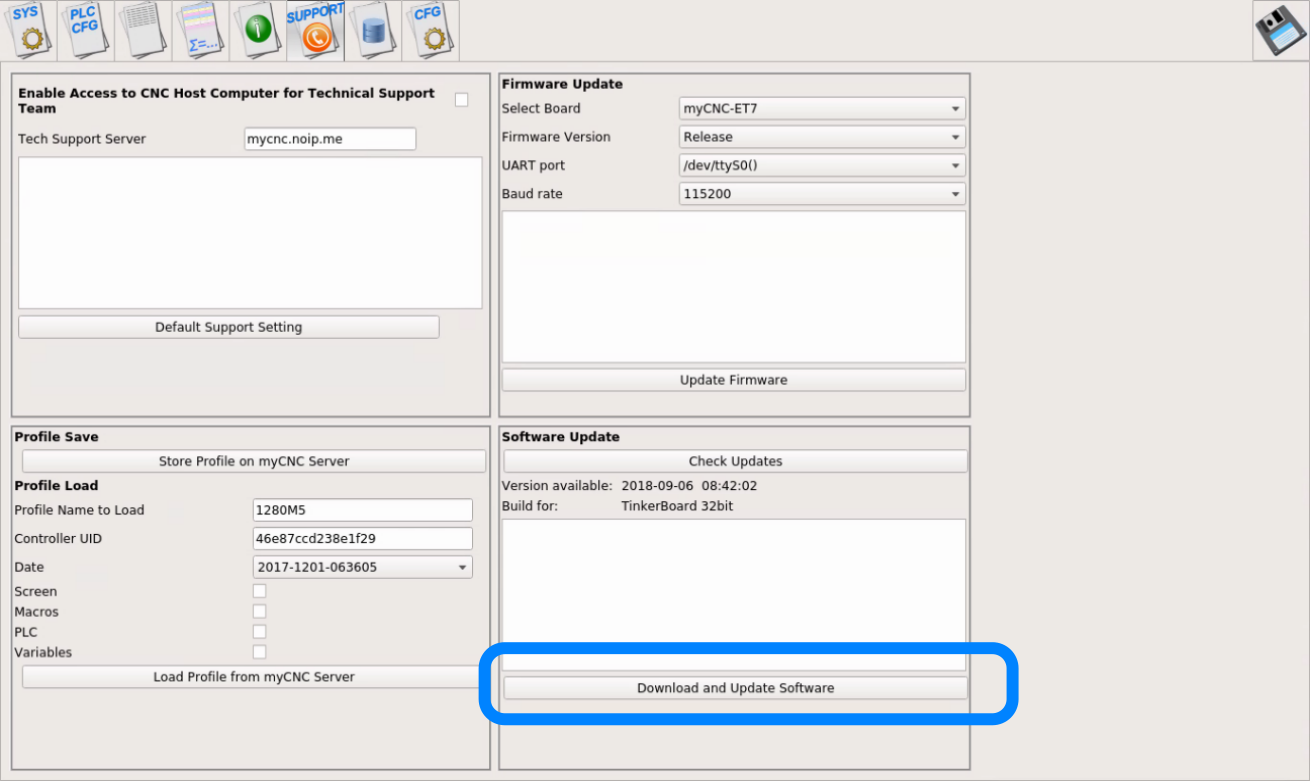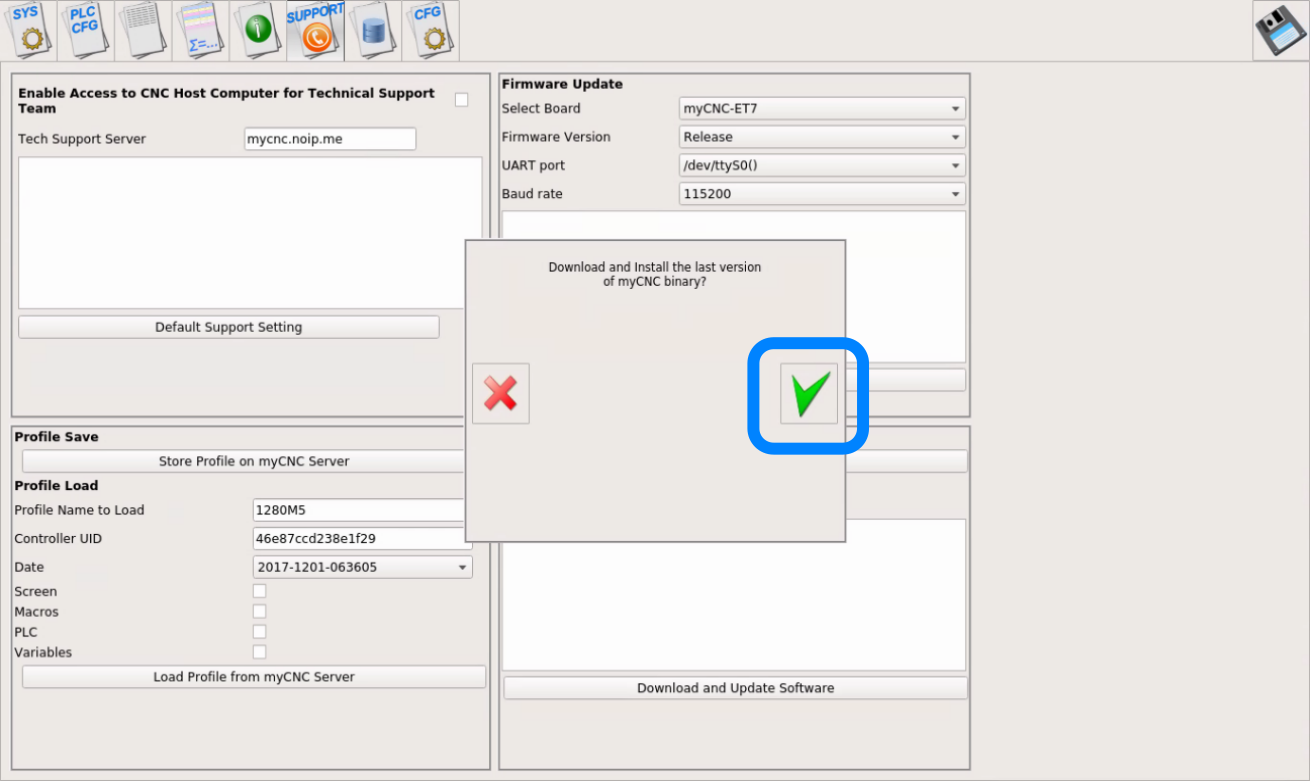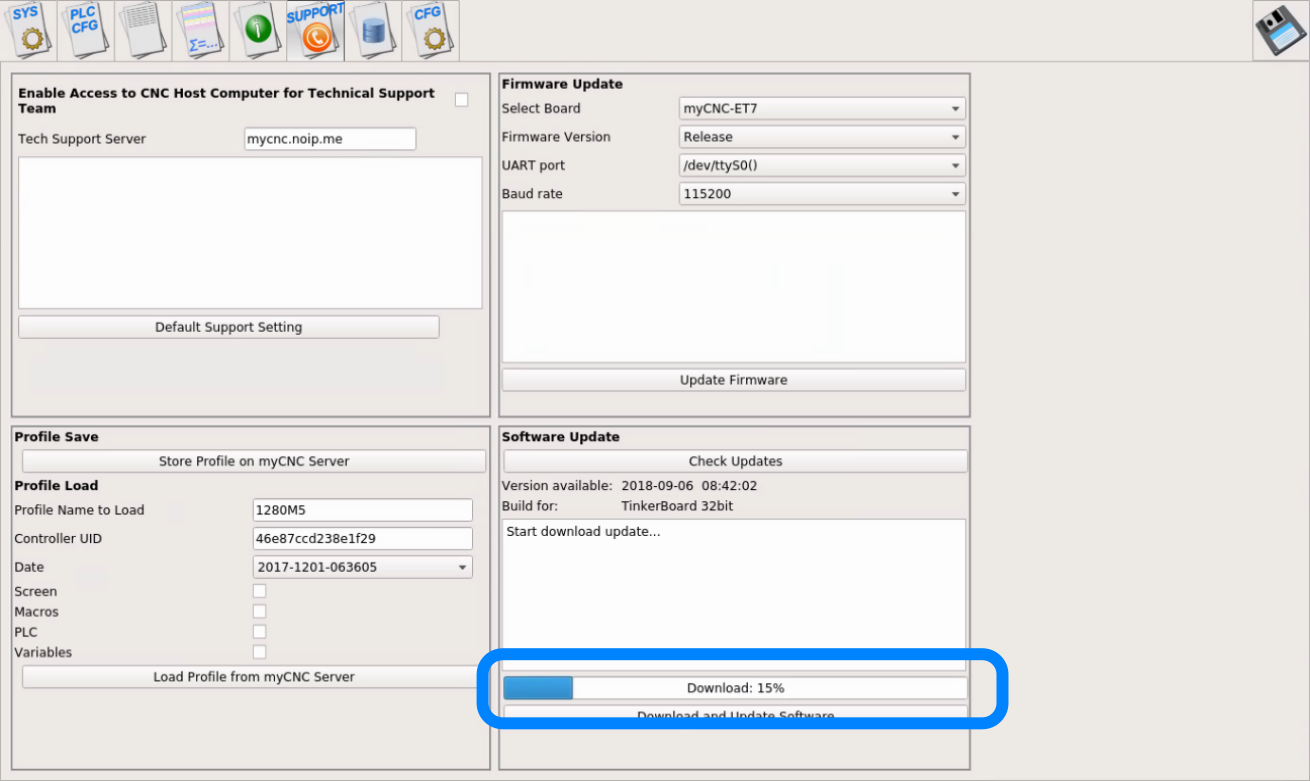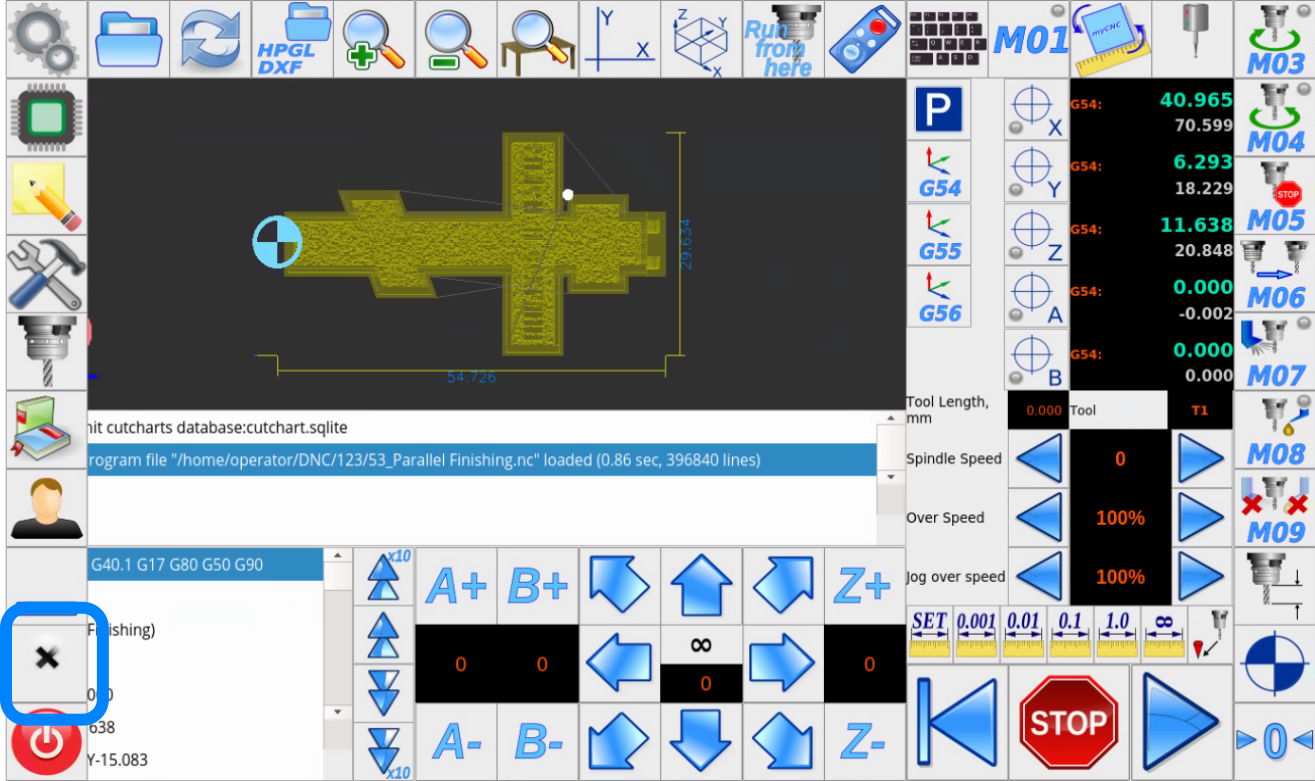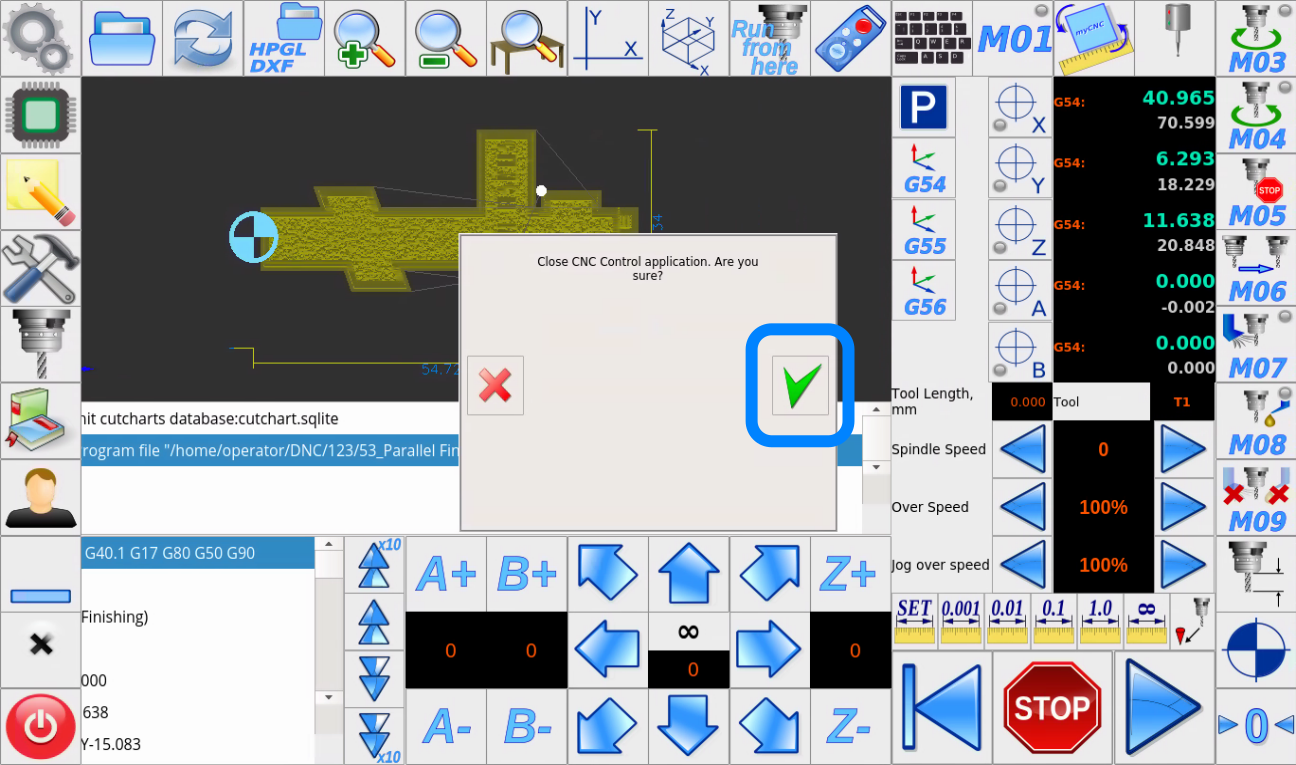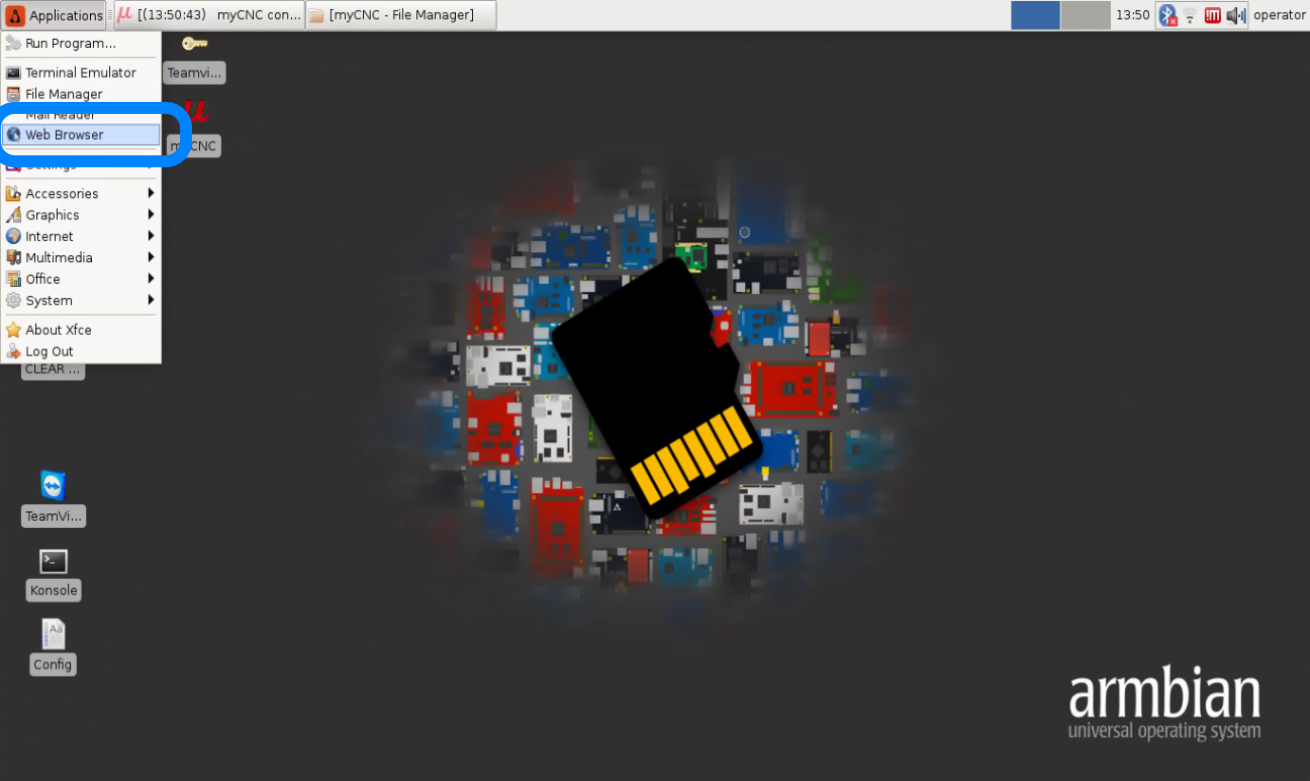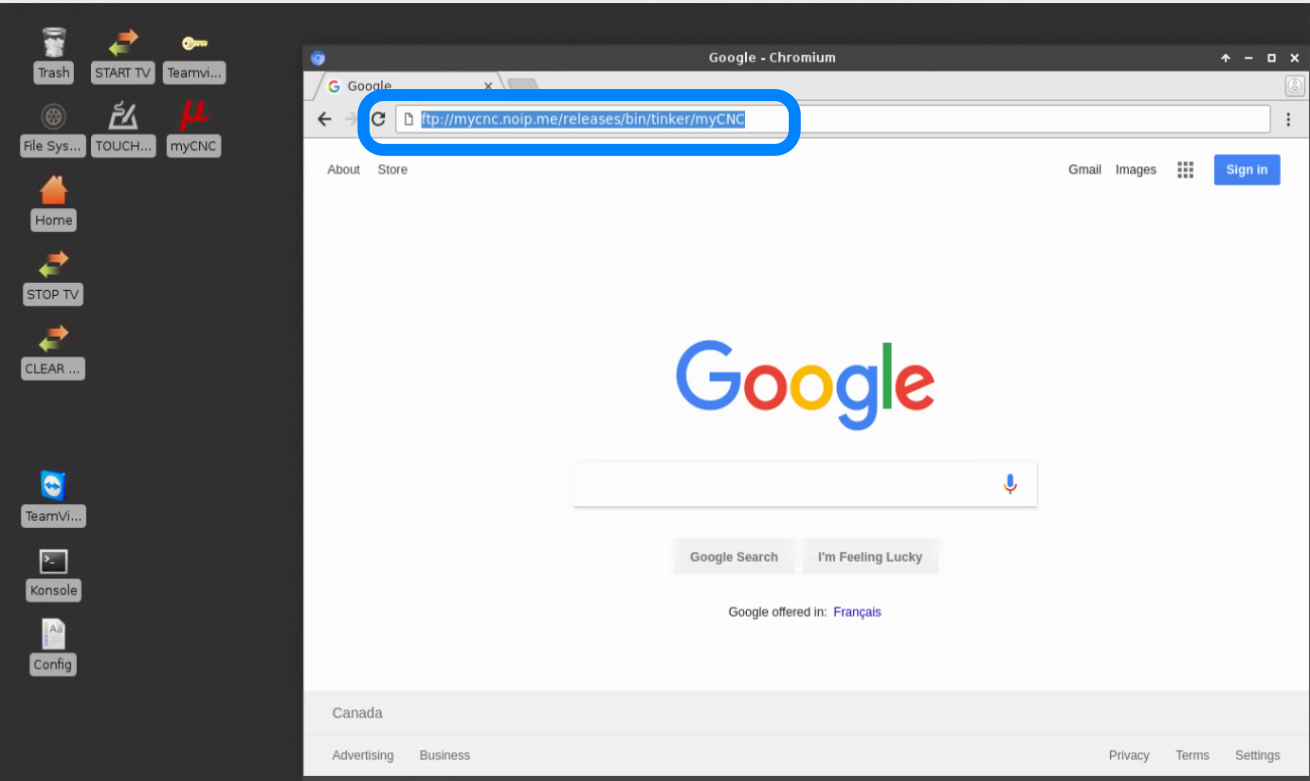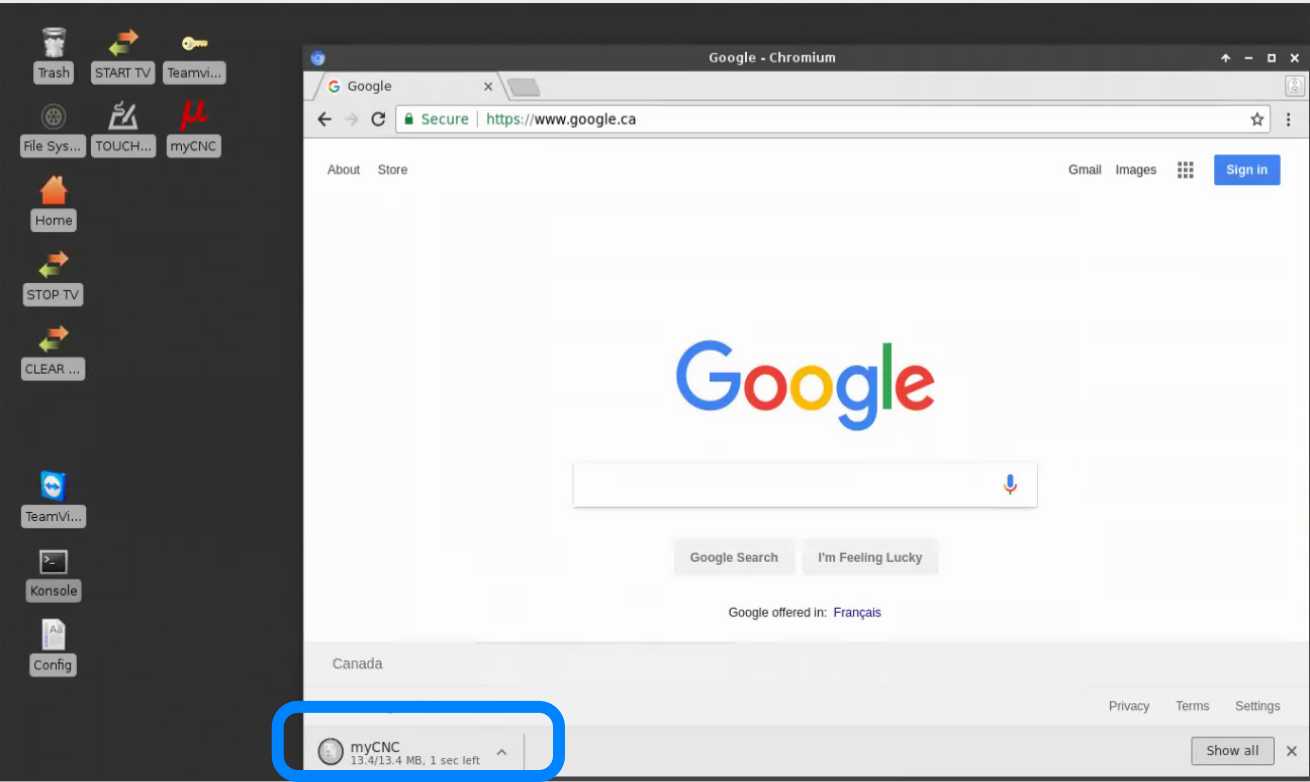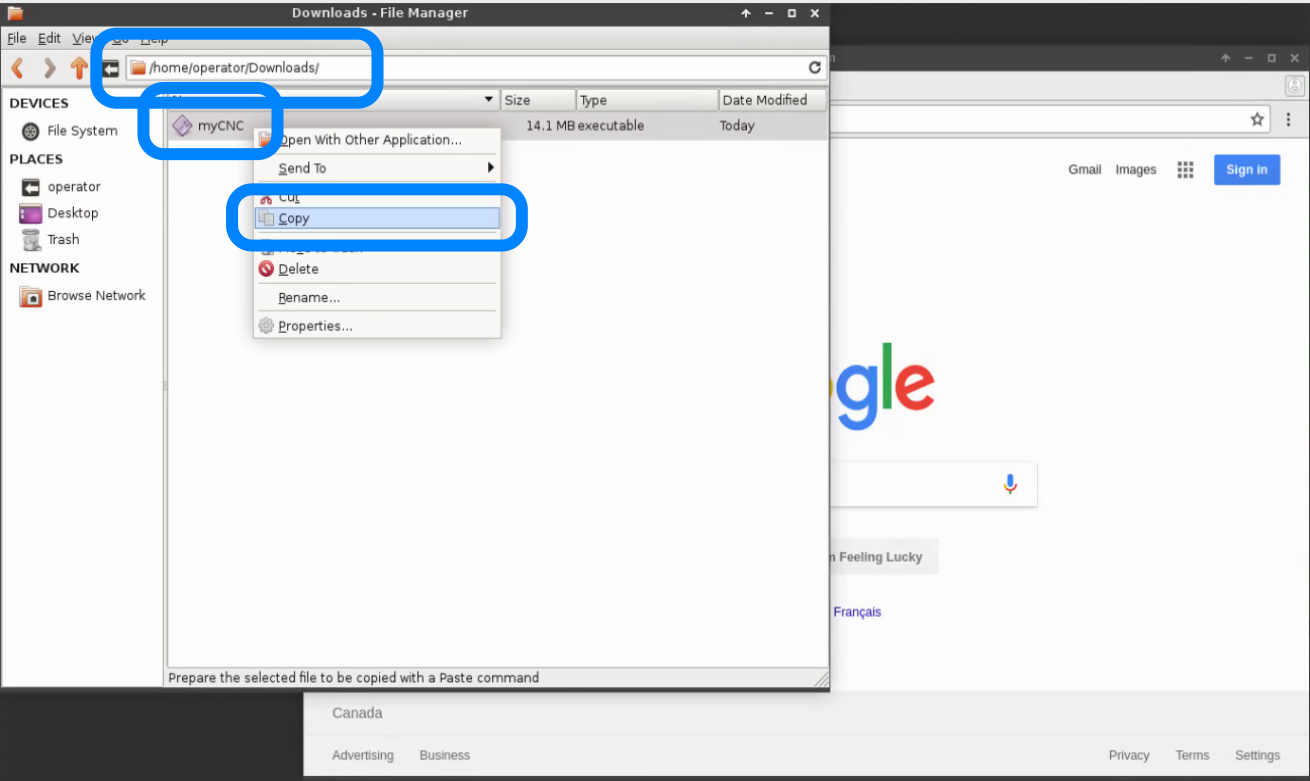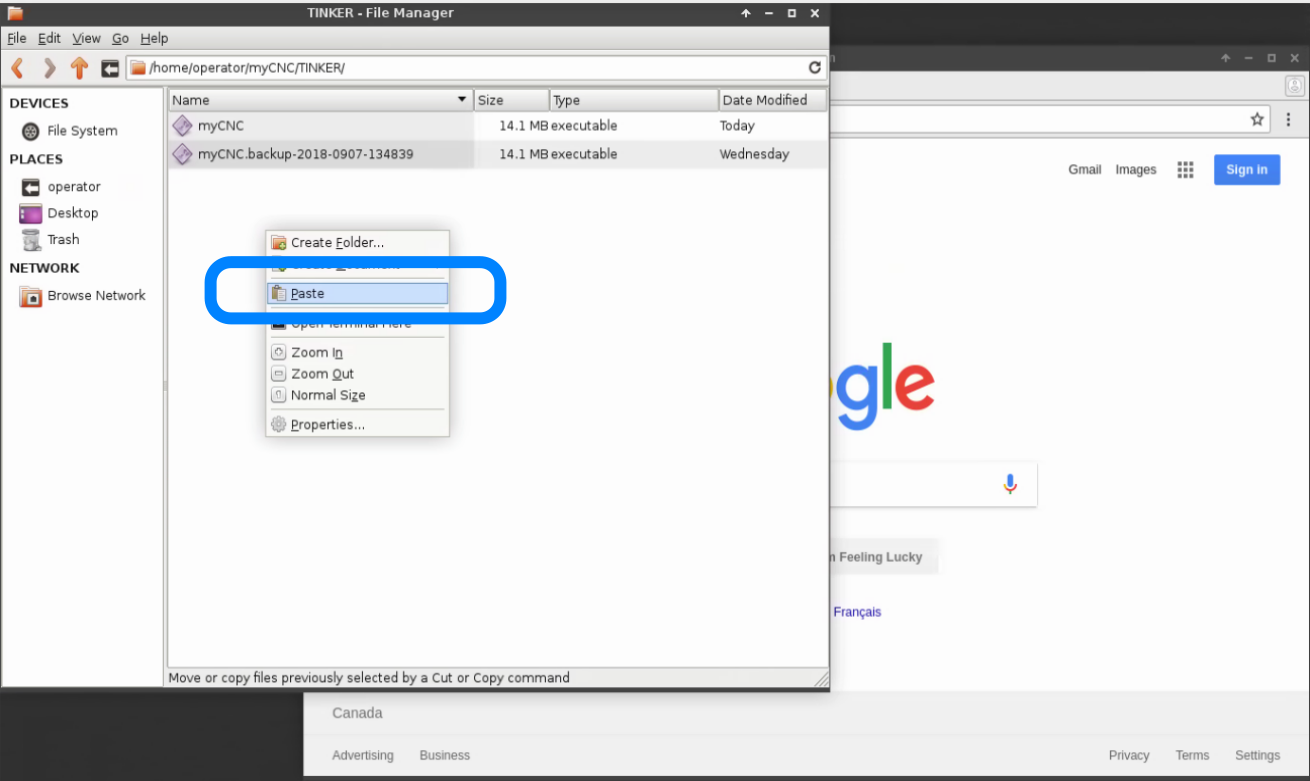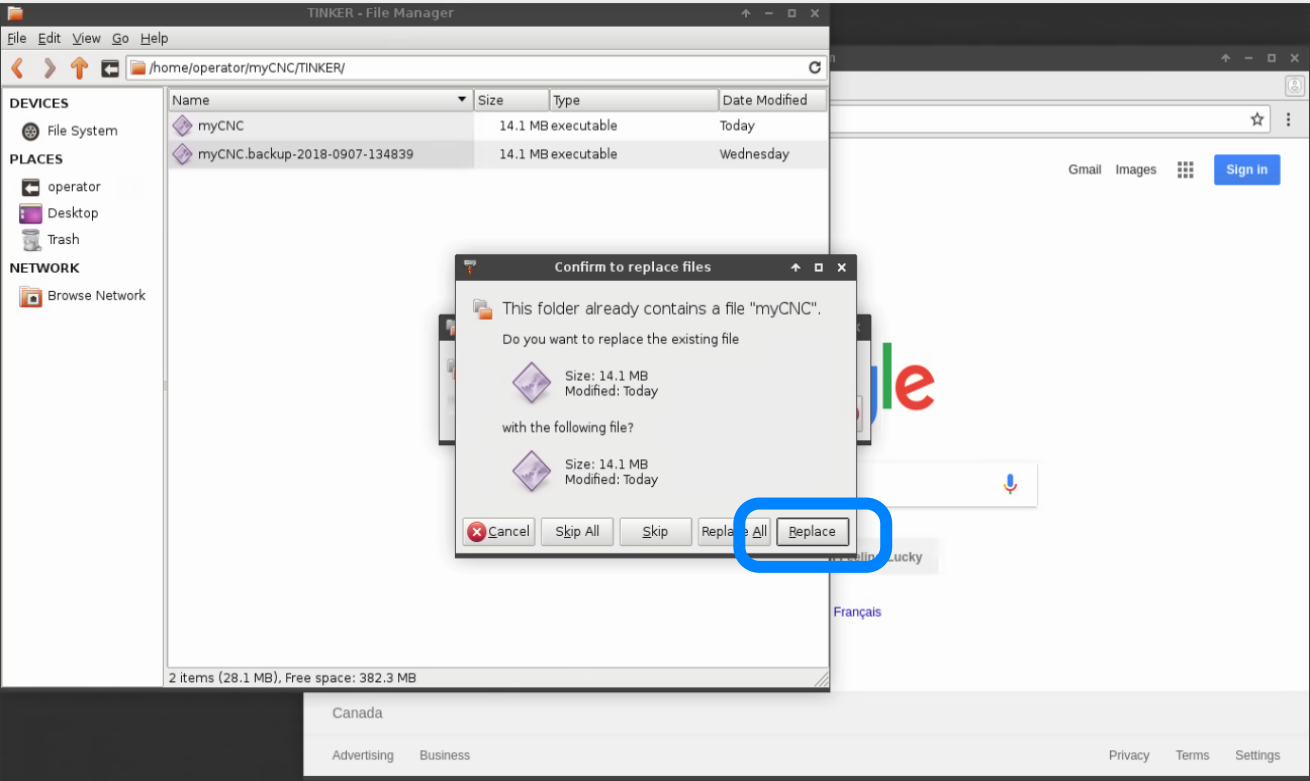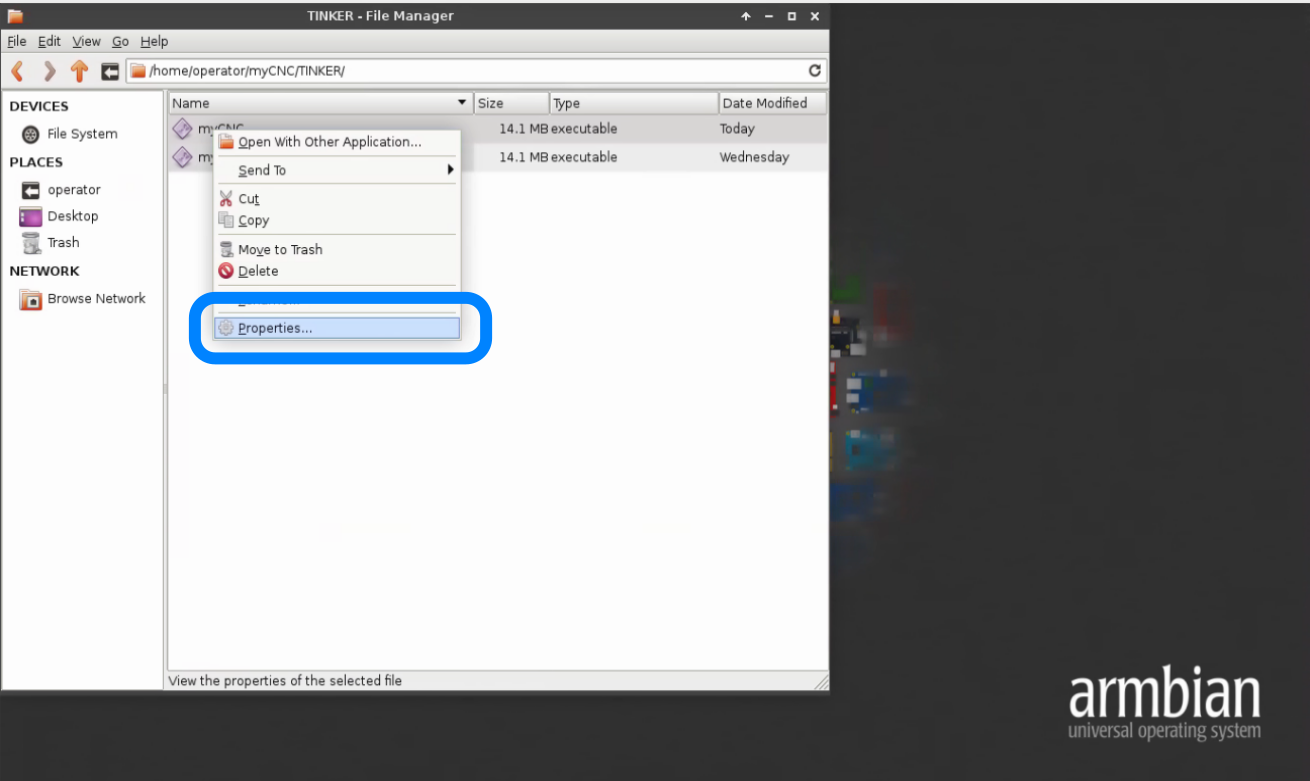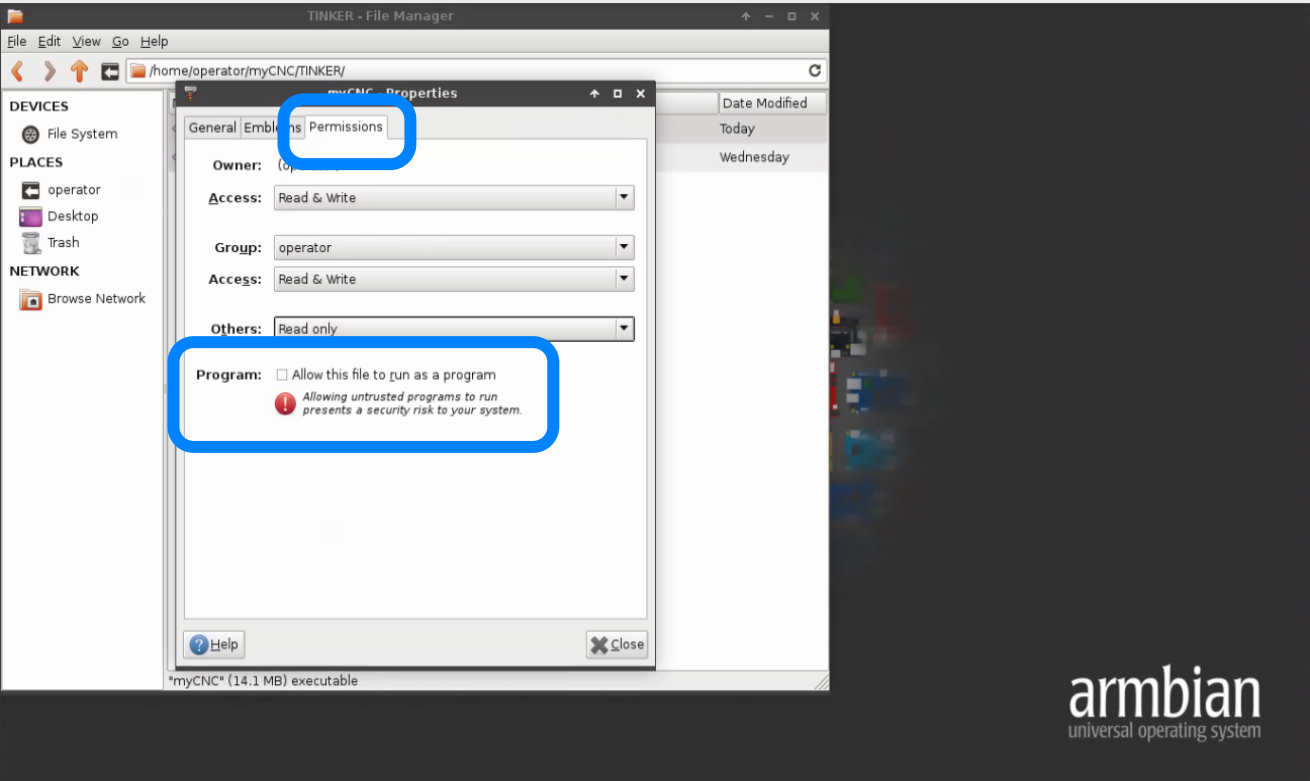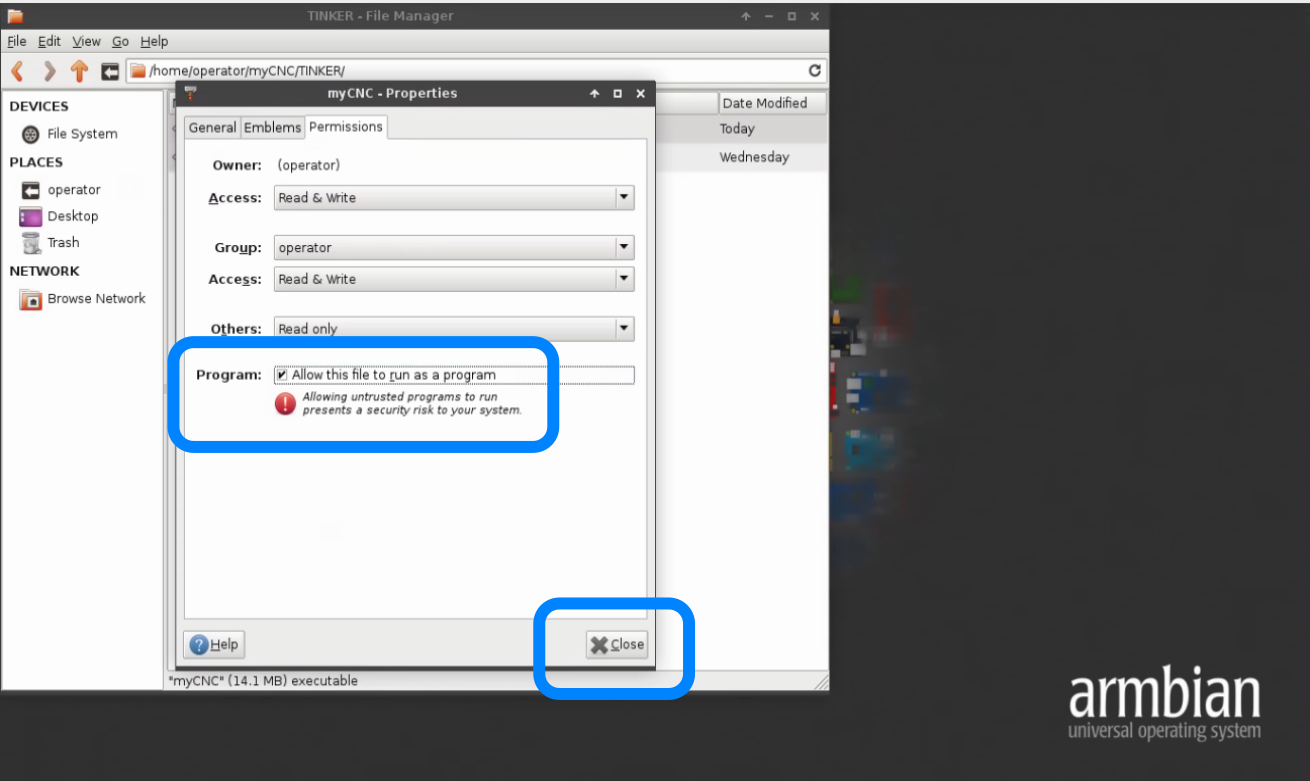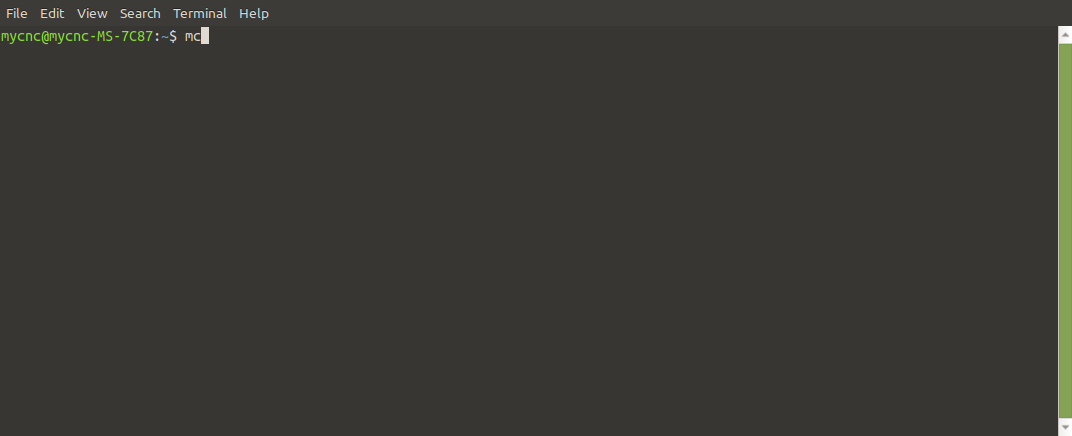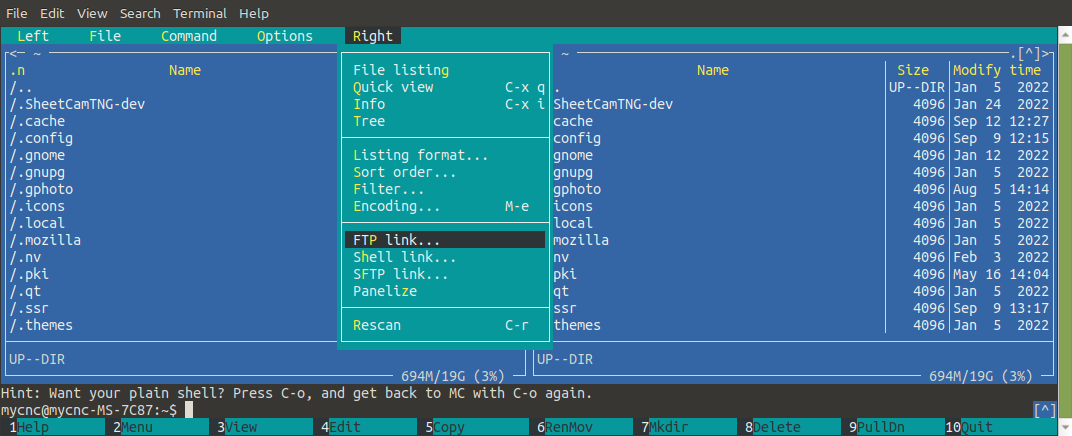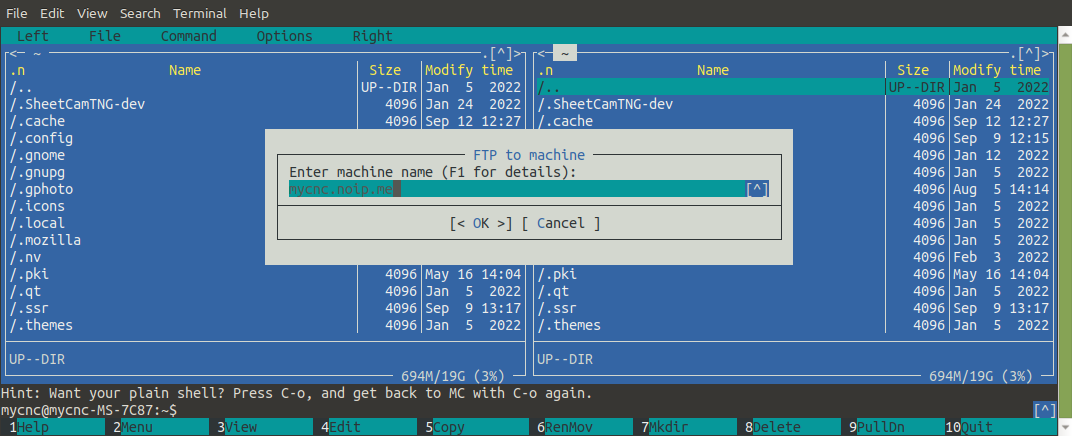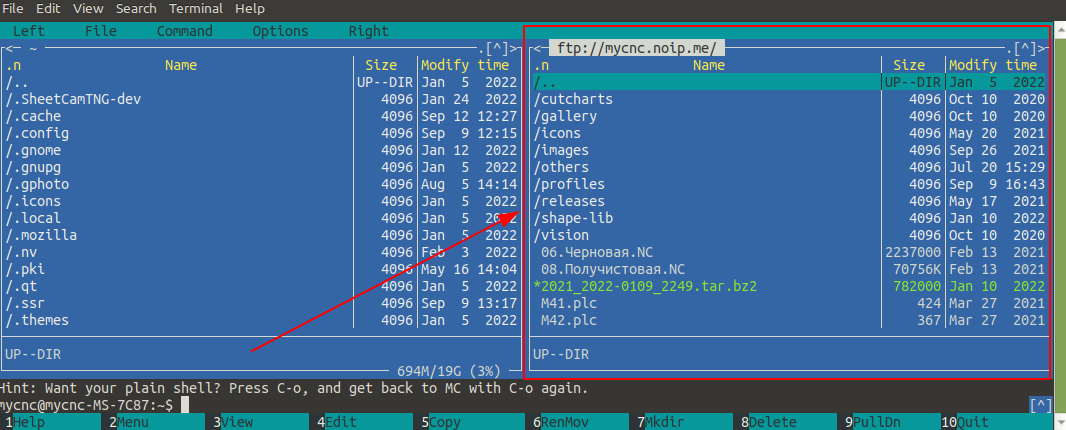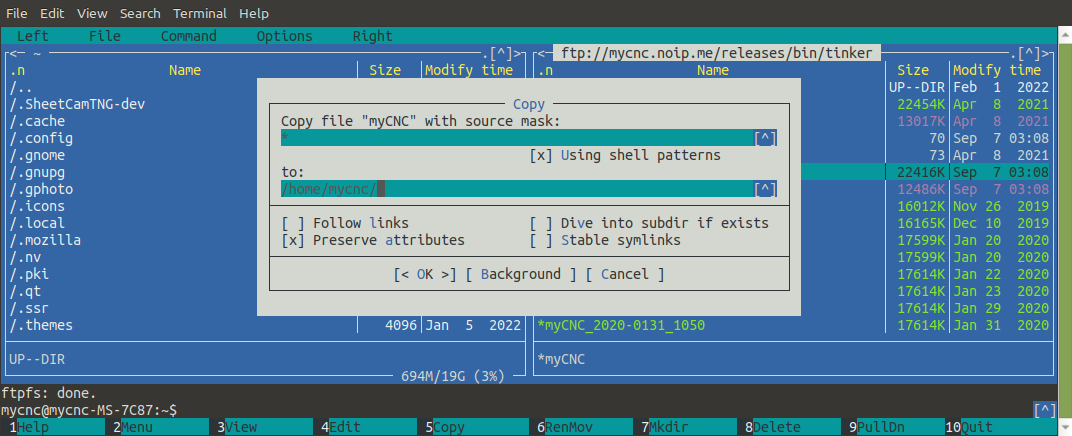Table of Contents
How to update MyCNC Software
Manual update
Open the Main Menu:
Press the “Settings” button:
Select the “Support” tab and check the “Sofware Update” section:
You can press the “Check Updates” button to find what version is currently available for your platform:
The last available release date and the platform will be printed below:
Press “Download and Update Software” button to update the software:
Press “Yes” to confirm the download and update the software:
A progress bar below will show the download progress:
There will be a message in Log widget when the download & update process is finished.
Very manual update
Press a “Close” button to Close the software
Press “Yes” to confirm exit from myCNC
Desktop will appear
Goto the top menu and run an Internet Browser
Put to the address line
ftp://mycnc.noip.me/releases/bin/tinker/myCNC
the myCNC binary file will be downloaded.
When downloading finihed, run “Home” folder in File Manager (“Home” icon on the desktop) and find a folder
/home/operator/Downloads
Find the “myCNC” icon, press the right button on the icon and click to “Copy” from a popup menu
Then goto folder
/home/operator/myCNC/TINKER
Select empty space, click the right button on it and select “Paste” from a popup menu.
Press “Replace” button to Confirm replace the file.
Press the right button on the myCNC icon, select “Properties” from the popup menu.
Select “Permissions” tab and find a checkbox “Allow this file run as a program”
Set the checkbox and press the “Close” button
Start the software to check if the software is updated.
FTP Link via Midnight Commander (mc)
The FTP link support via browser has been deprecated by many modern browsers. However, you can download the necessary files from the FTP server using your terminal (via Midnight Commander, which comes preinstalled on myCNC Ubuntu MATE OS images).
1) Open your terminal and type in mc, then press Enter:
2) In MC, click on the Right option, and select “FTP Link”
3) Type in mycnc.noip.me and press OK. The connection may take some time:
4) Once the connection has been established, you will have access to the files on the FTP server (the right side is now the FTP server, while the left side is your local PC):
5) From here, you can use the F5 key on your keyboard to copy the necessary files to your local computer.
Update from Installation distributive
The software can be updated by installing the last version from an installation distributive package over the installed version. All profiles with machine configuration are situated in User folder and will be untouched while installation.